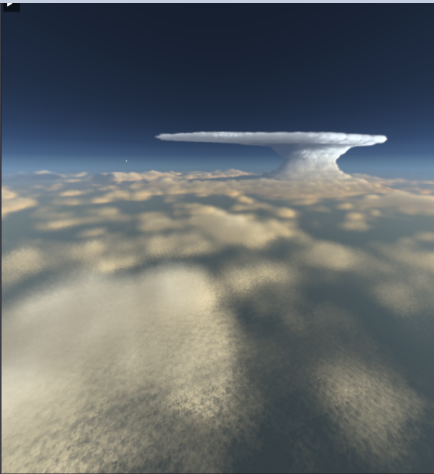Cloud Regions¶
Cloud Regions allow you to place specific formations of clouds in the sky. These regions can be customised just like any other clouds, with the option for multiple regions and alongside global layers!
How to create a Region¶
To create a region, head to the cloud layer settings of the layer you want to add the layer to. Here you can find the Cloud Regions section, which holds information on the Region Type, Fill Type, current regions on the layer as well as the textures used for Cumulonimbus Region.
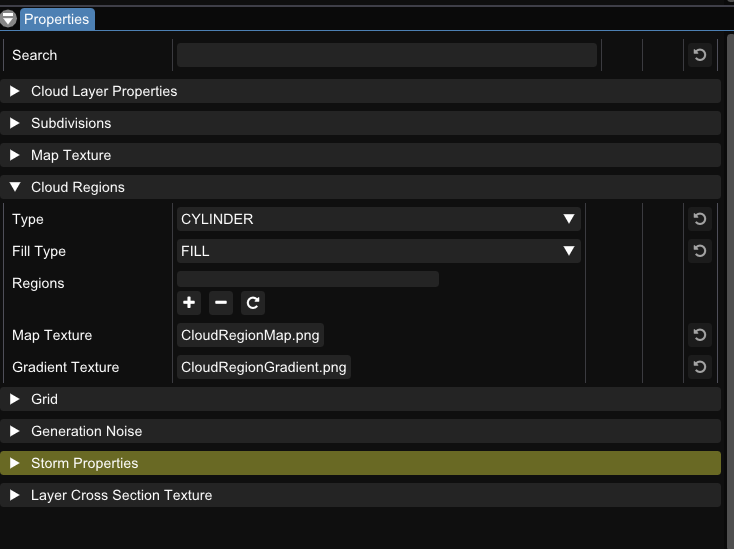
Adding a layer will turn this layer into a volume layer, meaning this layer will only use volumes, not a repeating skyline. If you still want a repeating sky as well, simply create another layer. You can differentiate the layers by the symbol next to the settings button.
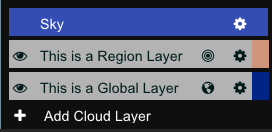
Region types¶
After creating a region, you can modify its properties from the Properties window, when that cloud layer is selected. Under the Volumes section, you can add a volume with New Volume, delete selected volumes with Delete Volume and update selected volumes with Update Volume, based on the type and fill properties specified by the Type and Fill Type drop-down menus. Finally, there is a list of UIDs that relate to the volumes present in the layer, which you can select and modify.
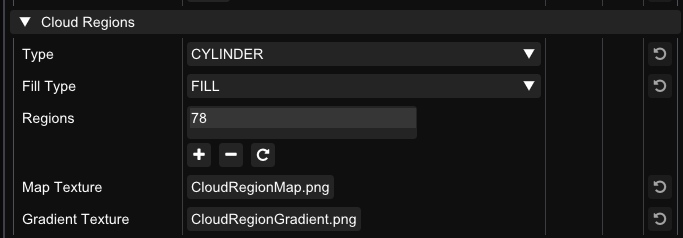
Region fill properties¶
Volumes have a property that dictates whether the region fill - ‘add-in’ or cull - ‘remove’ cloud from the cloud layer. This feature could be used to create the ‘eye of the storm’ for example. The filling and culling operations are applied in the order the volumes are listed from top to bottom.
Editing Regions¶
Select the Region icon to start region editing mode. In Keyframe mode, you can drag the whole layer around, along with any volumes in that layer. The positions you move volumes to in keyframe mode are relative to the keyframe you have selected.
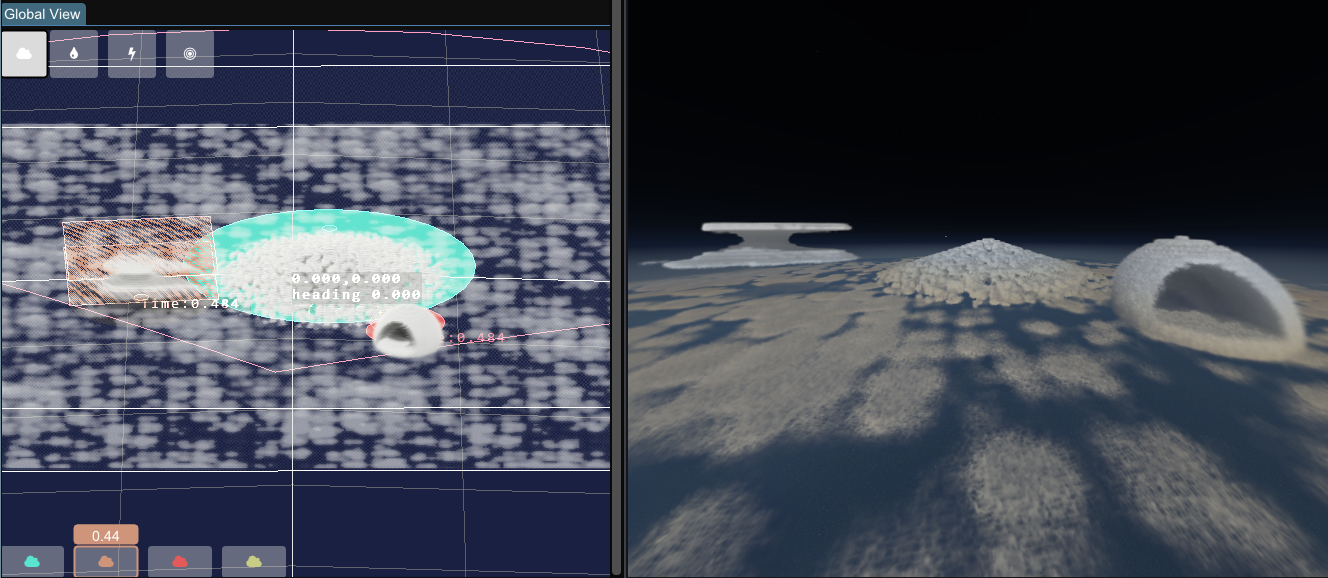
In Region edit mode, you can move volumes individually and adjust their radius. You must have a region present to enter Volume Edit mode. To move them, click and drag from the region centre. You should see the change in your scene as you move it.
Region Parameters¶
Once you have added a region to a layer, you can edit that region via keyframes. Certain parameters are shown/hidden depending on the type of region you are using.
Examples¶
The new cloud region system can be used to create small, specifically shaped clouds, or large formations of clouds that are bounded to an area. You can even mix them together! Here are just a few examples of what can now be done!